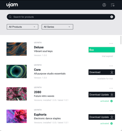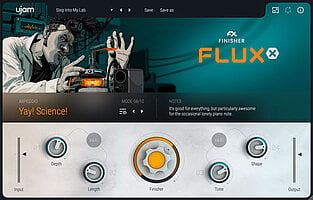7 Things You’ll Wish You’d Known About UJAM Plug-ins
Create better tracks faster by implementing these quick methods for getting more out of every UJAM plug-in in your arsenal.
AUGUST 8TH, 2021
Using Latch to glue fills together
Normally, when you release a note on your MIDI keyboard (or if there are any timing gaps between notes in the piano roll), any Virtual Drummer will stop playing until another note is played. If you’re feeling around for the right groove, that might be exactly the behavior you want; however, it’s a different story if you’re trying to build out a more complex groove.
The ‘Latch’ toggle in the upper right corner of our Virtual Drummers makes it so that once you press a note, it stays active until you press another — no breaks in the audio, even when you’re not touching anything! This makes your Virtual Drummer feel almost like a drum machine, and you don’t have to hold down each note until you’re ready to switch.
If you’re recording in a drum pattern on the fly, there’s less cleanup involved with adjusting note ends in the piano roll, and all you need to do is quantize the note start points and you’re good to go! This is useful for ensuring consistent playback without any breaks, and often makes the entire production process go faster.
See Latch in action:
Sieh dir diesen Beitrag auf Instagram an
Matching plugin groove styles
Did you know that different UJAM instruments often have the same Styles? If you look for the word “STYLE,” you’ll likely see a bpm number next to it and a name; that name might just be in other UJAM instruments too! For example, you’ll find the STYLE preset Ripped Shirt in both Virtual Drummer DEEP and Virtual Bassist DANDY. When you play both of these instruments using the same Style at the same time, they should lock in especially well. Then you can adjust the drum kit and mix preset to your liking, now that you have the rhythm down perfectly. See matching styles in DEEP & DANDY:
Sieh dir diesen Beitrag auf Instagram an
This also applies more generally: you’ll find the same styles present in multiple different instruments. For example, SOLID, SPARKLE and ROYAL (a drummer, guitarist and bassist, respectively) all have styles for Reggae and Ska — when you select these, they’ll naturally coordinate very well with each other with little to no extra work on your part. Their timbres also blend easily, which makes the production and mixing even easier as well.
Other combinations of UJAM plugins work quite well in concert as well, such as HEAVY, IRON and ROWDY; or PHAT, SILK and MELLOW. Look for similar Style names and test out your own combinations as well!
Routing sounds through multiple outputs
When you have specific mixing ideas for different samples in a Beatmaker groove that you want to apply to just one, rather than to all of them (specific EQing on the snare, a little distortion on the kick, etc.), you can actually route each sample out of the plugin separately. At the bottom of the plug-in UI, you’ll see a switch that says “Individual” and “Master” — Master is the default, but by selecting Individual, you can route the audio from each sample to a separate output. The default in a DAW is typically stereo 1 & 2, but now you have other sends at your disposal to handle however you wish!
The next part varies depending on your DAW, and they all do it a little differently. While you’ll have to look up the specifics, the general idea is that you need to pair each new send with a receive, and from there you can process each send on a new track, giving you a ton more flexibility in your effect choices. Then once you’re happy with how each element of your drum hits your ears, you can group them under a single output and process them together with compression, saturation, reverb or a multi-effect like one of UJAM’s Finishers. This takes some extra setup and complex thinking at first, but it can be well worth it for the ultra precise sound you get as a result! Find solutions for your DAW in this article.
MIDI Drag & Drop with custom samples
MIDI Drag & Drop allows you to drag any MIDI groove from certain UJAM plugins into the instrument track so you can gain more granular control over any beat. There may be times when you love a specific groove in a Virtual Drummer or Beatmaker, but you have specific drum samples you’d like to sub in for a particular song. Simply drag the MIDI clip to another track, and change the notes as needed — you’ll have the exact same velocities and timings from the original groove, applied to the new sample set.
It’s a simple procedure, but its applications are endless. If you want to humanize a drum groove you created, you don’t need to individually change velocities and move the notes slightly off the grid. Not only is this tedious, but you also have to determine for yourself how the groove should line up. Compare that with grabbing an existing MIDI loop you like and changing up your sample pool; the MIDI Drag & Drop approach is many times faster, and you already have an idea of what you’re looking for and don’t have to come up with it entirely on your own!
Input and output balance on Finisher plugins
Did you know you can control your gain staging within each Finisher, right toward the bottom of the UI? The Input slider controls the level of the signal coming in, and you can adjust the output on the right hand side in the opposite direction. If you want just a touch of the Finisher’s effects, turn down the input and raise the output; if you’d rather dial up the intensity, lower the output and crank up the input slider (gradually of course so you protect your ears!).
Sometimes the coolest effects come from this, because the incoming signal is smacking up against all the effects in the Finisher much harder. This applies to the broader concept of gain staging, which is too large a topic to cover here — suffice it to say that playing with your input and output levels affords you another level of depth whenever you’re playing with effects!
Getting a ‘clean’ signal out of CARBON
CARBON is a heavily distorted Virtual Guitarist perfect for film composers and anyone looking to create aggressive, suspenseful and futuristic guitar tones. You can make it as aggressive as you want and punish it without restraint — but did you know you can get a nearly unaffected signal out of the plug-in? You can hear it in its raw state, putting you in total control over the final sound.
Turn the Severity down to zero, set the Condition to Paranoid, and turn the Finisher all the way down to Min. From here, you can use the clean signal for fun, or you can add any effects you want in post to shape it exactly how you like. You get to keep the Style and Common Phrases along with the core sound, then process CARBON as much or as little as you like. You have everything you need in CARBON’s built-in effect chain, but sometimes you have a specific sound in mind that you need a clean signal for before you mangle it to oblivion!
Virtual Bassist dead notes
You can add ghosted notes between the held notes in any phrase to add a crisp, funky sound that fills in any dead space. This simulates the effect of a muted, non-pitched pluck, adding a percussive element into your basslines. DANDY is especially good for this effect, and it lends itself quite nicely to funk, R&B, and a range of other ‘funky’ genres!
Implementing these dead notes will get you much closer to true realism, as many real bass guitarists will do this sort of thing without thinking. It just feels right. Feel free to go crazy, too — add more dead notes than is sensible. You can always delete them later, and the most important thing is for you to get in a groove and play everything into the session subconsciously. When you’re not sure where to add them in, mimic the drum groove. Add a dead note on every kick and tom hit if you like, syncing up with the bassier percussion instruments at your disposal. Get in a groove, record in some notes, and go from there.
See dead notes in action:
Sieh dir diesen Beitrag auf Instagram an
Wrapping up
Every UJAM plugin is designed to help get your music sounding as professional as possible in minimal time, and you may default to using the same plug-ins the same way each time once you get a handle on what sounds best. But you can go far beyond the standard use of every plugin just by using simple, small nuances in every UJAM plugin you may never have thought to look for.
Whether it’s to create new sounds, speed up your workflow or even to experiment more with the tools you already have, we’ve worked to add valuable utilities to every UJAM plugin that you can use to make music production more fun and to create more polished and unique productions with ease. Dig deeper into every UJAM plug-in, as these are just a few ways to get you started — with just a little searching, you’re bound to find even more ways to take your tracks to the next level!
Stay up to date
Sign up and we’ll send you an e-mail with product news and helpful stuff every now and then. You may unsubscribe at any time.
Defy Limits
We develop software solutions that enable people to create, consume and interact with music.